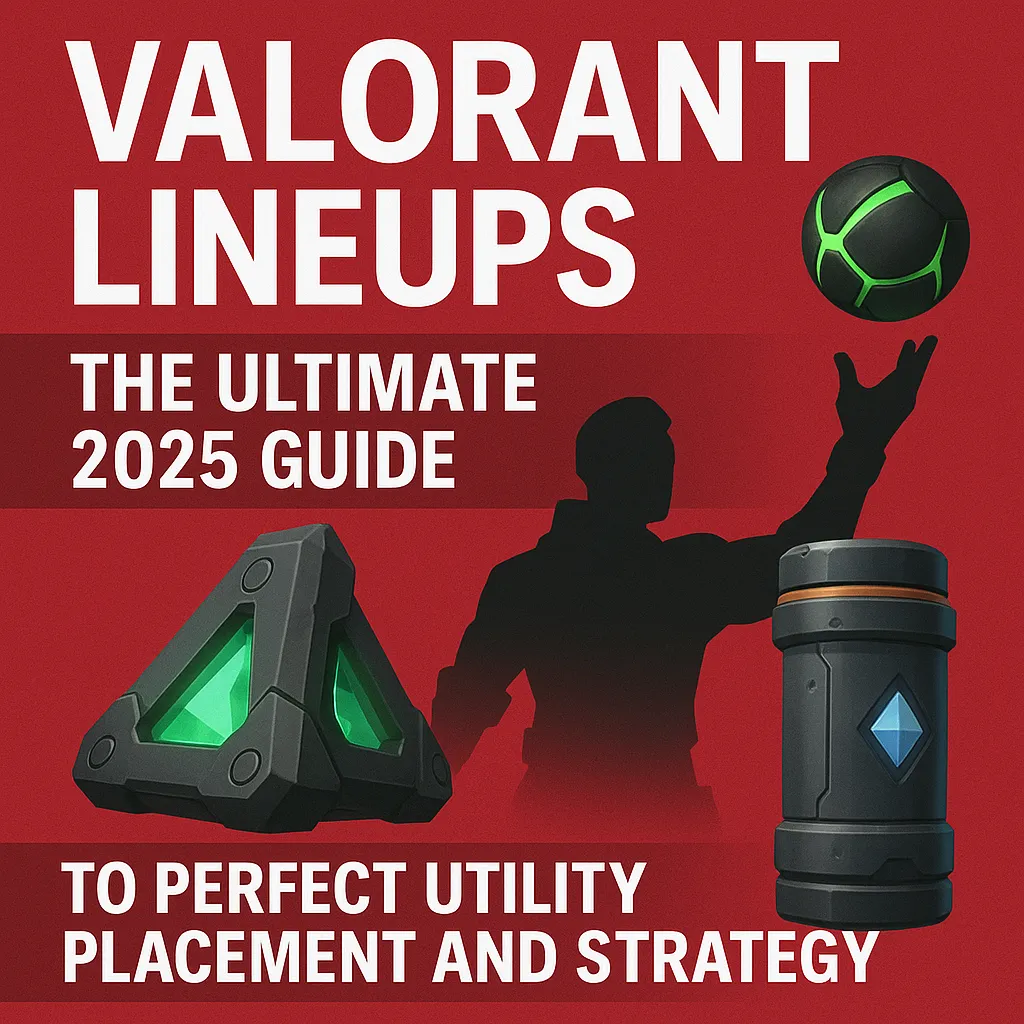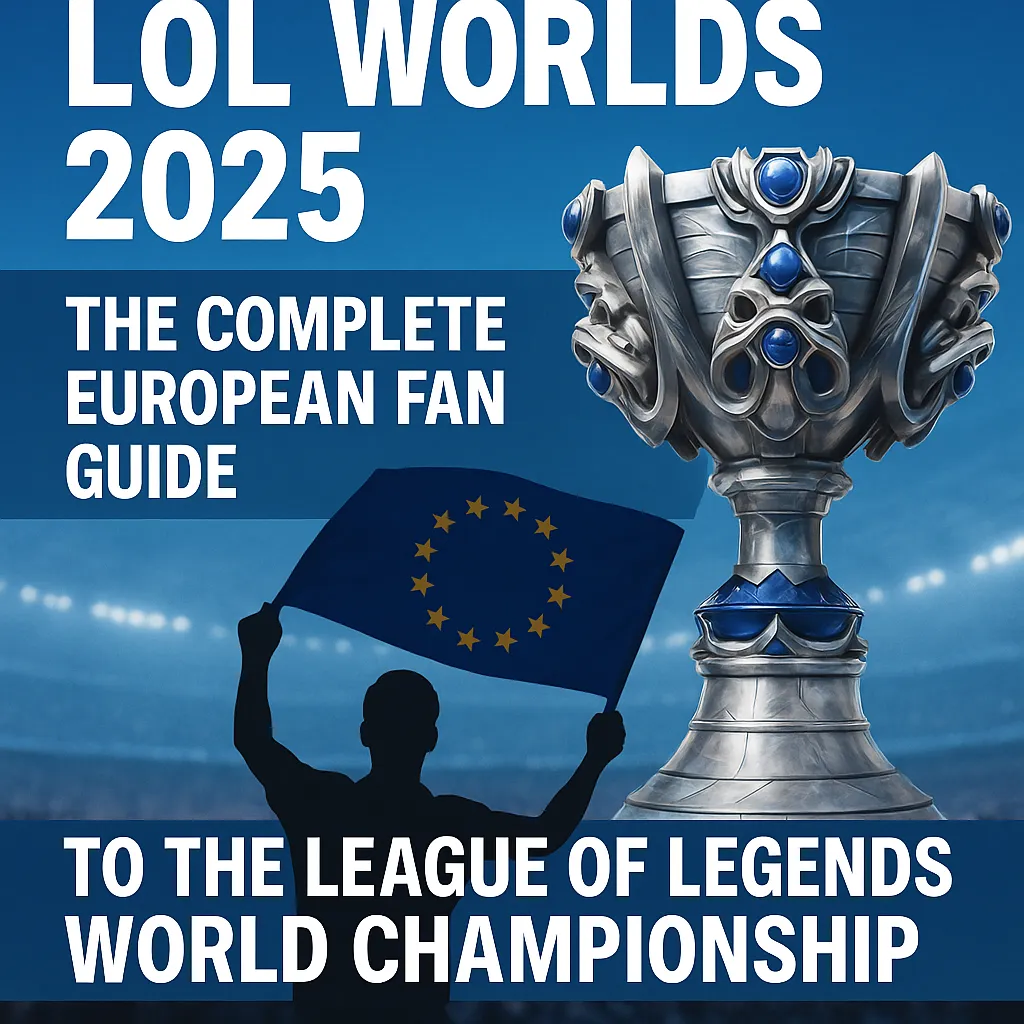Xbox
Discover the Best Xbox Deals and Accessories
Whether you're a seasoned gamer or a newcomer to the world of gaming, Xbox offers a variety of consoles and services to enhance your gaming experience. From the latest Xbox Series consoles to the popular Xbox Game Pass, there’s something for everyone. Get the most out of your gaming with a wide range of Xbox One S bundles and accessories available at great prices.
Explore the Latest Xbox Series Consoles
The Xbox Series consoles are the latest generation from Microsoft, offering incredible performance, stunning visuals, and an immersive gaming experience. The Xbox Series X and Xbox Series S are perfect for gamers looking for next-level power and performance.
- Xbox Series X: The most powerful console, designed for 4K gaming with fast load times and superior graphics.
- Xbox Series S: A more affordable option with great performance for 1440p gaming and a compact design.
Unlock Unlimited Games with Xbox Game Pass
Xbox Game Pass is the ultimate subscription service for gamers, providing access to hundreds of games for a low monthly fee. Whether you’re a fan of action, adventure, or simulation games, the Xbox Game Pass gives you the freedom to play a huge selection of games, including all new Xbox Series titles, as part of your membership.
- Access over 100 games for both console and PC.
- Enjoy new titles on release day.
- Play online with Xbox Live multiplayer.
The Affordable Xbox One S
The Xbox One S remains a great option for gamers who want powerful performance without breaking the bank. It’s a perfect choice for those who want access to all the best games, plus 4K UHD video streaming, without the cost of the latest generation consoles.
- Affordable next-gen gaming option.
- 4K streaming and Blu-ray player.
- Play thousands of Xbox games.
Frequently Asked Questions
How to connect xbox controller to pc?
To connect an Xbox controller to your PC: Wired (USB Cable): Plug the controller into the USB port of your PC using a cable. The PC will automatically detect it. Wireless (Bluetooth): Turn on Bluetooth on your PC. Hold the Xbox button on the controller and press Connect. Select Xbox Wireless Controller from Bluetooth devices on your PC. Wireless (Xbox Adapter): Plug in the Xbox Wireless Adapter to your PC. Press Connect on both the adapter and the controller. Your controller will be ready to use after a successful connection!
What is the newest xbox?
The newest Xbox is the Xbox Series X, released in November 2020. It offers 4K gaming and faster load times. There's also the Xbox Series S, a more affordable version with slightly lower specs.
How to refund a game on xbox?
Go to the Xbox Website: Visit the Microsoft account website on your browser. 2. Sign in: Sign in with the Microsoft account you used to purchase the game. 3. Find the Order: Go to Payment & Billing > Order History. 4. Request a Refund: Locate the game you want to refund, select it, and click Request a refund. Follow the instructions provided by Microsoft to complete the refund request. 5. Check Refund Status: You will receive an email about the status of your refund request. Refunds are generally processed within a few days. Note: Refunds are typically only available within 14 days of purchase and if you haven't played the game for more than 2 hours. Let me know if you need further help!
How to fix xbox series x slow response time?
If you're experiencing slow response time on your Xbox Series X, try these steps: Check Internet Connection: Use a wired connection for faster speed. Restart Console: Power cycle your Xbox by holding the Xbox button for 10 seconds. Clear Cache: Unplug the power cable for 30 seconds, then plug it back in. Update Console: Go to Settings > System > Updates and install any updates. Adjust TV Settings: Enable Game Mode on your TV to reduce input lag. Disable Background Apps: Close unnecessary apps to improve performance. These steps should help fix the slow response issue!
Reviews
No reviews found
We use cookies to ensure our website functions properly, to personalize content and advertisements, and to analyze our site traffic. For more details, please visit our Privacy Policy and KVKK Information Notice pages.