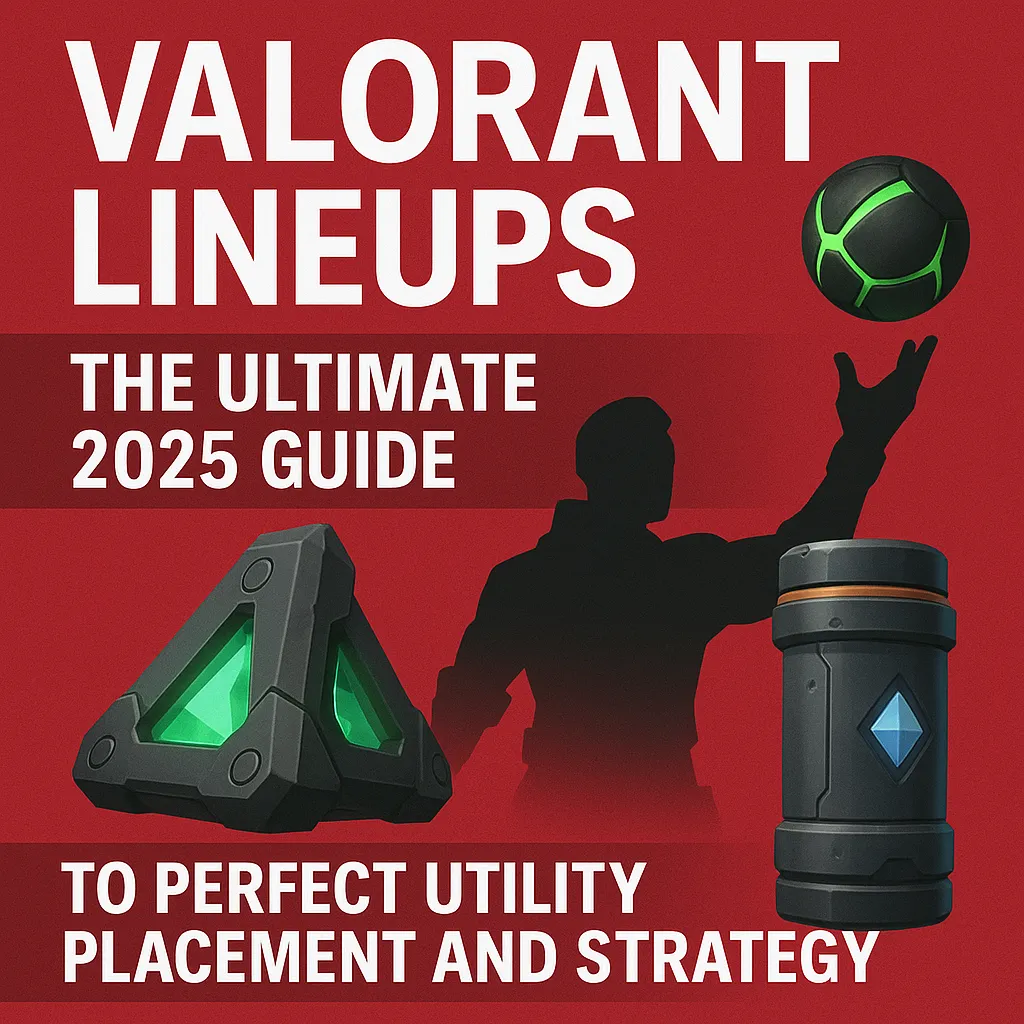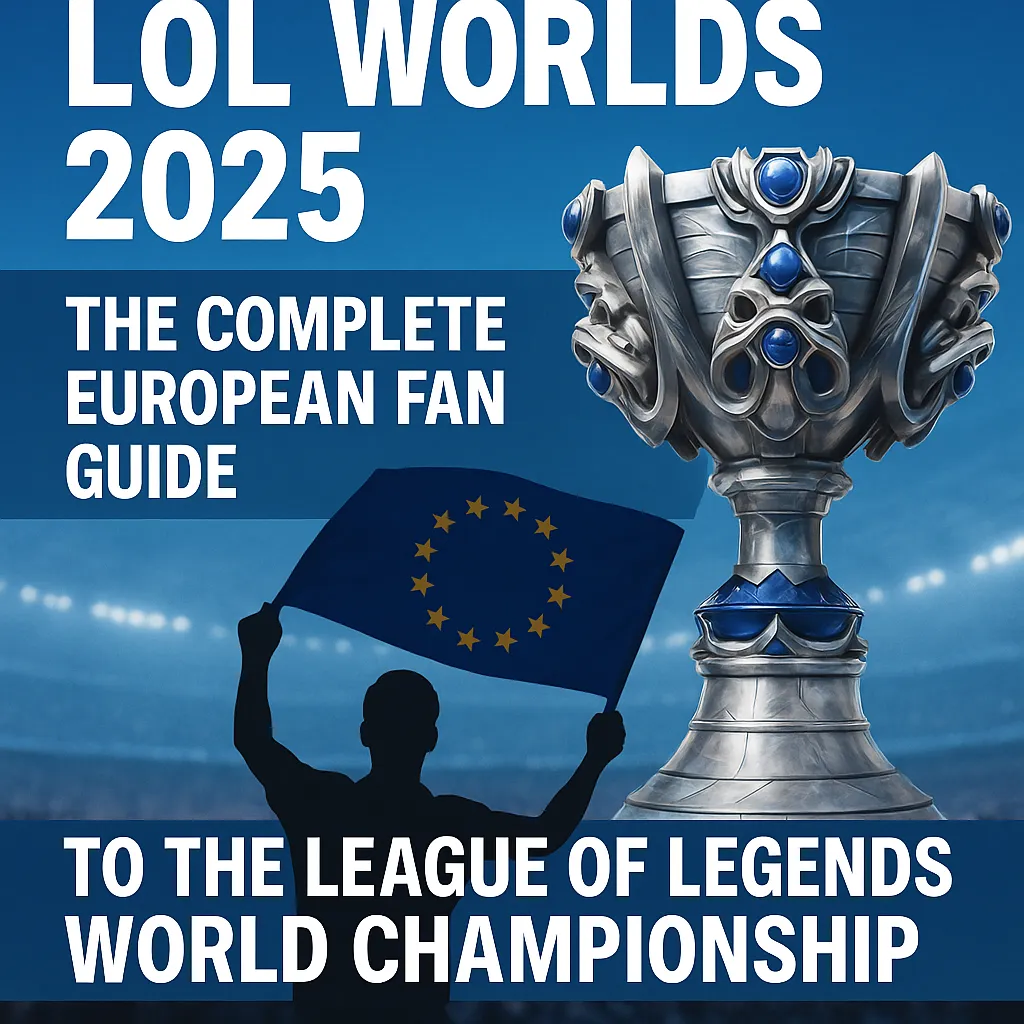Microsoft Windows
Discover the Power of Microsoft Windows: The Leading Operating System
Windows is the most widely used operating system globally, powering millions of personal computers, laptops, and tablets. Whether you're using Windows 10 or upgrading to the latest version of Windows, Microsoft Windows offers a reliable, fast, and secure experience for users worldwide.
Windows 11: The Latest Evolution of Microsoft Windows
Windows 11 introduces a sleek new look and performance upgrades. While it’s the newest release, Windows 10 continues to be a solid option for those who prefer a stable, familiar experience.
- Modern interface: The updated start menu, taskbar, and design improvements offer a fresh look.
- Enhanced performance: Faster startup times and better resource management.
- Gaming features: DirectStorage, Auto HDR, and improved gaming support.
Windows 10: The Reliable Choice
Many users still prefer Windows 10 due to its stability, wide compatibility, and familiarity. Windows 10 remains a great choice for both casual and professional users who want a smooth, secure operating system with regular updates.
- Familiar interface: The classic Start Menu and taskbar.
- Broad compatibility: Supports a wide range of hardware and software.
- Security features: Windows Defender and ongoing security updates.
Windows 11 Download: How to Get the Latest Version
Ready to upgrade to the latest Windows? Here’s how to download and install Windows 11:
- Check compatibility: Ensure your device meets the system requirements for Windows 11.
- Backup your files: Always back up your important data before upgrading.
- Download Windows: Visit the official Microsoft website or use Windows Update to download the latest version.
- Install and enjoy: Follow the on-screen instructions to install Windows.
Why Choose Microsoft Windows?
Microsoft Windows continues to lead in operating systems by offering powerful tools for productivity, creativity, and entertainment. Whether you prefer the latest Windows 11 features or prefer the stability of Windows 10, Windows provides an excellent user experience.
- User-friendly interface: Easy navigation and accessibility for all users.
- Software compatibility: Works with millions of applications and games.
- Regular updates: Stay up-to-date with the latest features and security updates.
Frequently Asked Questions
How to screenshot on windows?
PrtSc (Print Screen) Key, Alt + PrtSc, Windows Key + Shift + S, Windows Key + Volume Down (for tablets), Snipping Tool, Snip & Sketch (Windows 10/11).
How to screen record on windows?
To screen record on Windows: Xbox Game Bar: Press Windows Key + G. Click the Capture button and then click the Start Recording button. Stop recording by clicking the Stop Recording button. Microsoft PowerPoint: Go to Insert > Screen Recording. Select the area and click Record. Stop with Windows Key + Shift + Q. Third-Party Software (e.g., OBS Studio): Download and install OBS Studio or other software. Start recording by selecting Start Recording. These methods are quick and easy ways to record your screen on Windows.
How to snip on windows?
1. Using Snipping Tool (Windows 10 and 11) Press the Windows Key and type Snipping Tool to open the app. Click on New to start a snip. Select the area you want to capture: Freeform Snip: Draw a freeform shape. Rectangular Snip: Draw a rectangular selection. Window Snip: Select a window to capture. Full-Screen Snip: Capture the entire screen. Once you select the area, it will be copied to the clipboard. You can also save it by clicking the Save As button.
How to force quit on windows?
Method 1: Using Task Manager Press Ctrl + Shift + Esc to open Task Manager. In the Processes tab, find the program you want to quit. Right-click on the program and select End Task. Alternatively: You can also press Ctrl + Alt + Delete, then select Task Manager from the menu. Method 2: Using Alt + F4 If the program is active, press Alt + F4 to close it. If the program doesn't close, use Task Manager as described above. These methods allow you to force quit unresponsive programs quickly.
Reviews
No reviews found
We use cookies to ensure our website functions properly, to personalize content and advertisements, and to analyze our site traffic. For more details, please visit our Privacy Policy and KVKK Information Notice pages.